Google Fusion Tables の更新は、実際には、自前のLinuxサーバー等から自動的に行うことを考えているため、まずは Linux 端末上から Fusion Tables にアクセスできる方法を調べる必要がある。
この場合、Linux 端末側は、OAuth 2.0 クライアントとして Fusion Tables API を使用することになるらしい。developers.google.com
で公開されている各プログラミング言語用のライブラリを用いることで、アクセスできるのだと思われる。
とりあえず、ある程度使い慣れている Python 2.7 によるアクセスを行うことを試みた。
いろいろと調べつつ、手探りで試してとりあえずアクセスは出来たが、これが正しい方法なのかどうかは自信がない。もっとスマートなやり方がありそうな気がするが……。
OAuth 2.0 クライアントID&シークレットの取得
Google Developers Consoleを開き、Fusion Tables へのアクセス用に、新しいプロジェクトを作成する。



作成したプロジェクトを開き、

左のメニューの
APIと認証 → API
から、Fusion Table API を選んで

[APIを有効にする]を押す。
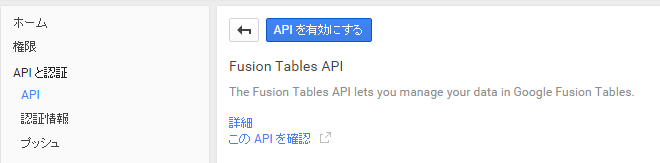
次に、同じく
APIと認証 → 認証情報
から、
[認証情報を追加] → OAuth 2.0 クライアント ID
を選択し、

[同意画面を設定]ボタンを押して

サービス名を適当につけて入力し、[保存]を押す。

「アプリケーションの種類」は「○ その他」を選択し、[作成]ボタンを押すと、

OAuth 2.0 のクライアントID及びクライアントシークレットが発行されるので、[OK]を押す。
これは後からでも確認できるため、特にコピーしておく必要などはない。
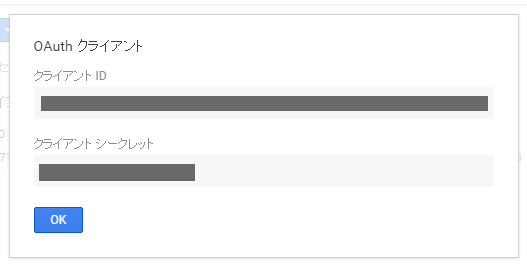
OAuth 2.0 クライアントID情報は、右側にあるダウンロードボタンにて、JSON形式でダウンロードできる。
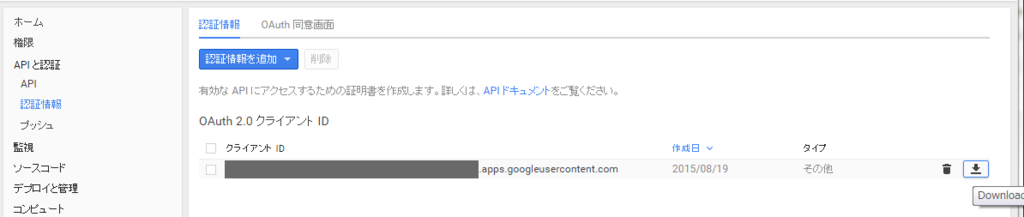
Linux 端末(OAuth 2.0 クライアント)側の準備
Installation | API Client Library for Python | Google Developers
に従い、
sudo pip install --upgrade google-api-python-client
のようにして、google-api-python-client をインストールしておく。
Python で Fusion Tables にアクセスするサンプルコード(sample_fusiontables.py)
上記でダウンロードしたJSON(OAuth 2.0 クライアントID情報)ファイルを、
client_secrets.json
という名前にして同じディレクトリに配置した状態で実行すると、アクセス可能な Fusion Tables の最初のテーブルIDを取得し、当該テーブルの行列を表示するサンプル。
# -*- coding: utf-8 -*- # OAuth 2.0 for Devices (sample code) # https://github.com/google/oauth2client/blob/master/samples/oauth2_for_devices.py # Using OAuth 2.0 for Devices # https://developers.google.com/accounts/docs/OAuth2ForDevices # Fusion Tables REST API # https://developers.google.com/fusiontables/docs/v2/reference/ from __future__ import print_function import sys import json import time import datetime import httplib2 import traceback from pprint import pprint from oauth2client import client from googleapiclient.discovery import build def get_credentials(scopes, client_secret_file = None, credential_file_in = None, credential_file_out = None): #{ def load_credential_file(credential_file_in): if not credential_file_in: return None try: fp = open(credential_file_in, 'rb') credentials = client.OAuth2Credentials.new_from_json(fp.read()) fp.close() if credential_file_in != credential_file_out: save_credential_file(credential_file_out, credentials) return credentials except Exception, error: #print(traceback.format_exc()) pass return None def save_credential_file(credential_file_out, credentials): if not credential_file_out: return fp = open(credential_file_out, 'wb') fp.write(credentials.to_json()) fp.close() credentials = load_credential_file(credential_file_in) if credentials: return credentials client_secrets = json.load(open(client_secret_file, 'rb')) client_id = client_secrets['installed']['client_id'] client_secret = client_secrets['installed']['client_secret'] while not credentials: flow = client.OAuth2WebServerFlow(client_id, client_secret, ' '.join(scopes)) # Step 1: get user code and verification URL # https://developers.google.com/accounts/docs/OAuth2ForDevices#obtainingacode flow_info = flow.step1_get_device_and_user_codes() print('Verification URL: {0}'.format(flow_info.verification_url)); print('User code: {0}'.format(flow_info.user_code)); user_code_expiry = flow_info.user_code_expiry interval = flow_info.interval while datetime.datetime.now() < user_code_expiry: print('\r{0:>4} seconds remaining'.format( (user_code_expiry - datetime.datetime.now()).seconds ), end = '') sys.stdout.flush() # Step 2: get credentials # https://developers.google.com/accounts/docs/OAuth2ForDevices#obtainingatoken try: credentials = flow.step2_exchange(device_flow_info = flow_info) if credentials: break except Exception, error: #print(traceback.format_exc()) credentials = None time.sleep(interval) print('') save_credential_file(credential_file_out, credentials) return credentials #} // end of get_credentials() if __name__ == '__main__': #{ # https://console.developers.google.com/project/<project name>/apiui/credential (Download JSON) CLIENT_SECRET_FILE = 'client_secrets.json' # Allowed scopes # https://developers.google.com/identity/protocols/OAuth2ForDevices#allowedscopes SCOPES = ('https://www.googleapis.com/auth/fusiontables',) CREDENTIAL_FILE = 'credentials.json' credentials = get_credentials( client_secret_file = CLIENT_SECRET_FILE, scopes = SCOPES, credential_file_in = CREDENTIAL_FILE, credential_file_out = CREDENTIAL_FILE, ) print('Access token: {0}'.format(credentials.access_token)) print('Refresh token: {0}'.format(credentials.refresh_token)) # Get Fusion Tables service # https://developers.google.com/accounts/docs/OAuth2ForDevices#callinganapi fusiontables = build( serviceName = 'fusiontables', version = 'v2', http = credentials.authorize( httplib2.Http() ), ) # Fusion Tables REST API # https://developers.google.com/fusiontables/docs/v2/reference/ # https://developers.google.com/fusiontables/docs/v2/reference/#Table Table = fusiontables.table() # https://developers.google.com/fusiontables/docs/v2/reference/#Column Column = fusiontables.column() # https://developers.google.com/fusiontables/docs/v2/reference/#Template Template = fusiontables.template() # https://developers.google.com/fusiontables/docs/v2/reference/#Style Style = fusiontables.style() # https://developers.google.com/fusiontables/docs/v2/reference/#Query Query = fusiontables.query() # https://developers.google.com/fusiontables/docs/v2/reference/#Task Task = fusiontables.task() # ===== Samples print('***** Tables') table_list = Table.list().execute() pprint(table_list) tableId = table_list['items'][0]['tableId'] print('***** Columns & Rows') rows = Query.sql( sql = 'SELECT * FROM {0}'.format(tableId) ).execute() pprint(rows)
Shell 上から、
$ ls
client_secrets.json sample_fusiontables.py
$ python ./sample_fusiontables.py
のように実行すると、初回には、標準出力上に
Verification URL: https://www.google.com/device User Code: XXXX-XXXX xxxx seconds remaining
のように表示されて待ち状態に入る。
手動で「Verification URL」に示された URL にブラウザでアクセスすると、(場合によってはアカウント選択・ログイン画面の後で)端末に表示されるコードの入力を促されるため、「User Code」で示されたコードを入力し、[続行]を押す。

Fusion Tables の管理の許可を求められるため、[承認する]を押す。

すると、しばらくしてサンプルプログラム側が承認を認識し(Access token・Refresh tokenを取得し)、結果が表示される。
なお、Access token・Refresh tokenを含む情報は、カレントディレクトリ上の
credentials.json
というファイルに書き込まれ、
$ ls
client_secrets.json credentials.json sample_fusiontables.py
次回実行時にはこれを読み込んで使用するため、基本的には、上記のブラウザによる手動の承認手順は初回のみでよい。
この動作の詳細は、上記ソースコード中の get_credentials() 関数の定義及び呼び出し箇所を参照のこと。